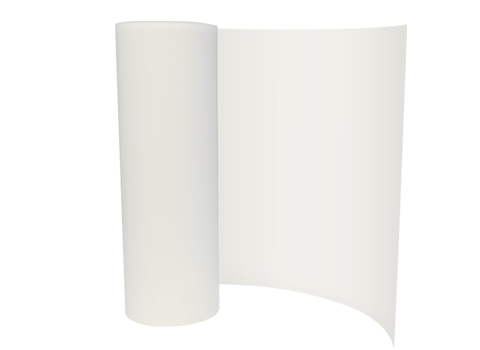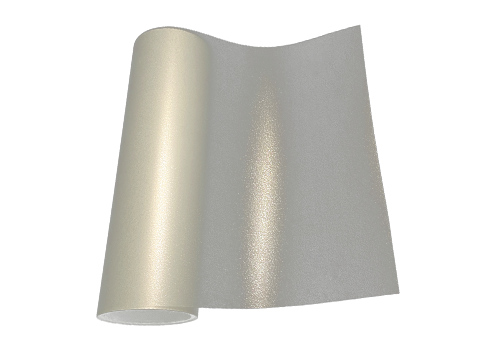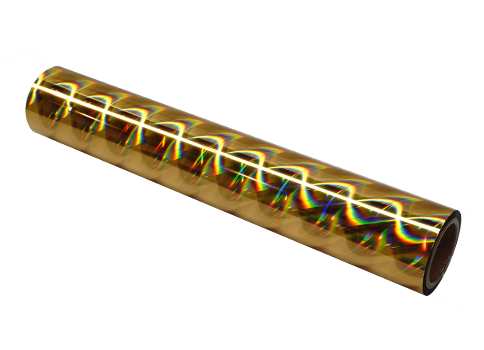RIP Software for DTF Printing: Complete Guide for Beginners
DTF printing has exploded in popularity because it can put detailed, colorful artwork on pretty much any fabric you throw at it. Most people talk about printers, inks, and films, and sure, those matter a lot. But there’s another piece of the puzzle that quietly runs the whole show, RIP software.
This article takes you through the essentials. What RIP software is, why it’s so important for DTF, the features that actually matter, and the programs people rely on. We will also throw in some simple tips that make life easier once you’re running it every day.
What Is RIP Software?
RIP stands for Raster Image Processor. Sounds fancy, but here’s the simple version: it’s the translator between your design program and your printer. Photoshop, Illustrator, and CorelDRAW are great for creativity, but printers don’t really understand those files. They need clear instructions on where each droplet of ink goes, how dense the white underbase should be, and how layers line up; that’s what RIP does.
In DTF, this step is huge. You’re not just printing colors; you’re layering a base of white ink and then laying color on top. Without RIP telling the printer how to do that, the whole process falls apart.
Why RIP Software Is Essential for DTF Printing
Could you technically try printing without RIP? Sure. Would you regret it? Yes, for the following reasons:
White Ink:
White ink is not just another color in your print, but it’s the foundation of your whole design. RIP balances how much white ink is sprayed and exactly where. Without it, dark shirts look dull and uneven.
Color Accuracy:
Have you ever printed a bright red logo that mysteriously came out orange? RIP does color management accurately, so you can avoid this problem.
Saving Ink:
Instead of oversaturating film, RIP controls droplet size and placement. That means less wasted ink and quicker drying times.
Efficient Film Use:
Gang multiple designs together on one sheet? RIP makes it easy. No more guessing or wasting empty spaces.
Smoother Workflow:
It queues jobs, organizes them, and lets you shuffle urgent orders to the top.
Key Features of RIP Software for DTF
White Underbase Management
This one is the deal-breaker. A strong, clean white underbase makes colors pop. RIP lets you tweak density, choke, and spread so you don’t get weird halos or faded edges.
ICC Color Profiling
Nobody wants their navy blue shirt design looking purple. ICC profiles in RIP ensure what you see on your screen is what ends up on fabric.
Layout and Nesting Tools
Wasting film gets expensive fast. Nesting tools automatically arrange designs to squeeze the most out of every sheet.
Print Queue Management
Running a shop with multiple orders? RIP keeps jobs lined up. You can pause, repeat, or push one ahead if a customer is waiting.
Preview and Simulation
A quick preview before printing saves you from oops moments. Better to spot a missing line on screen than after you’ve burned film and ink.
Multi-Printer Support
Bigger setups often run more than one printer. Some RIP programs let you control them all in one place, saving tons of time.
Popular RIP Software Options for DTF Printing
Acrorip:
Acrorip is simple and affordable; it is perfect for beginners who just want to get started without a huge learning curve.
Cadlink Digital Factory:
This one is packed with a lot of cool features and color management tools. It is ideal for shops with steady, serious output.
FlexiPRINT:
FlexiPRINT is originally made for wide-format printing, but it adapts to DTF printing, and that too with amazing workflow tools.
ErgoSoft:
The ErgoSoft lies more on the premium side. It is expensive, yes, but known for its rock-solid reliability and precision in high-volume shops.
PrintFab:
This one is budget-friendly and covers the basics well enough for smaller setups.
Common Problems Without RIP Software
Some people try to cut corners by skipping RIP, and it usually costs them more in the long run.
- Your reds, blues, and greens just don’t match what’s on screen.
- White underbases look weak, so prints start peeling after a few washes.
- Film gets wasted from misprints and bad alignment.
- Every batch looks slightly different, which drives customers crazy.
Best Practices for Using RIP Software in DTF
Having RIP installed is only half the story. Here are a few habits that make it work even better:
Calibrate Often
Sync your monitor and printer so colors stay consistent.
Adjust White Ink by Fabric
Dark cotton needs a heavier base, while light polyester doesn’t.
Use Presets
Save your favorite settings for repeating jobs so you don’t have to do the calibration every time.
Different Settings
Try different layouts to get the most out of your films.
Stay Updated
Software updates usually fix issues with your program and add features to your toolbox, so always be on the lookout for more updates and upgrades
Cost Considerations: Investment vs. Savings
At first, RIP software feels like another bill you’d rather avoid. But do the math. Say you ruin three A3 sheets because the colors didn’t print right. That waste alone probably costs more than a month’s license. Add in wasted ink, reprints, and lost time, and it’s obvious the extra expense is actually the cheaper option.
Shops that run RIP properly often find they save hundreds of dollars each month just from reduced waste and faster workflows.
Conclusion
RIP software for DTF printing isn’t an optional upgrade. It’s the backbone of the process. From balancing white layers to keeping colors accurate and squeezing every inch out of film, it takes your designs from good enough to professional quality.
Whether you’re experimenting with a small converted printer or running a busy shop, the right RIP pays for itself over and over. If you want transfers that hold up in the wash, keep colors true, and make customers come back for more, RIP software isn’t just nice to have; it’s non-negotiable if you want perfect results every time.